Salesforce Admin Interview Questions – Data Loader & Data Processing
DATA LOADER & DATA PROCESSING
Table of Contents
216. What is a data loader?
Answer
- Salesforce Data Loader is a desktop tool or Application used to import and export bulk data in salesforce. Use it to Insert, Update, Upsert, Delete, Hard Delete, Export and Export All salesforce records.
- When importing data, Salesforce Data Loader reads, extracts and loads data from comma-separated values (CSV) files.
- When exporting data, it outputs csv files.
- Insert – insertion of new records
- Update – Updating existing records.
- Upsert – Update and Insertion of records
- Delete – Deletion of records.
- Export – Extraction of all records.
- Export All – It extracts all records from salesforce including Recycle Bin records
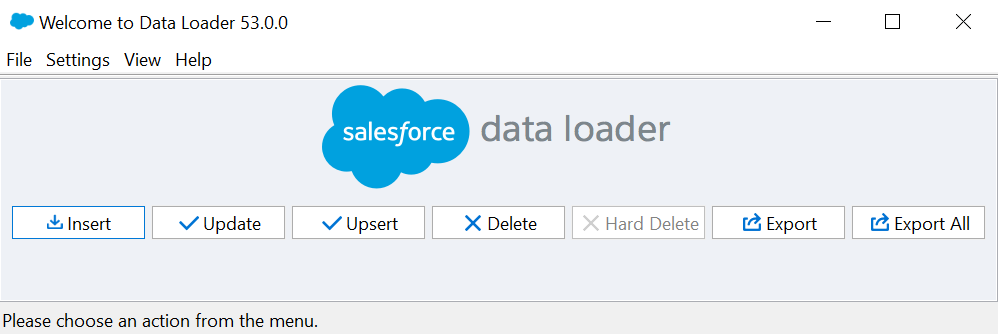
217. What are the steps to insert data in salesforce using Data Loader?
Answer
- Step 1 : Prepare the excel sheet with data
- Step 2 : Open the Salesforce data loader and login with the right credentials
- Step 3 : Click Insert button
- Step 4 : Select the object you want to load the data
- Step 5 : Choose the csv file which you prepared in the step 1
- Step 6 : Map the fields from csv to salesforce object fields
- Step 7 : Finish
Note : When we insert the data your csv file should not contain id field, as ids are generated only after the record is inserted
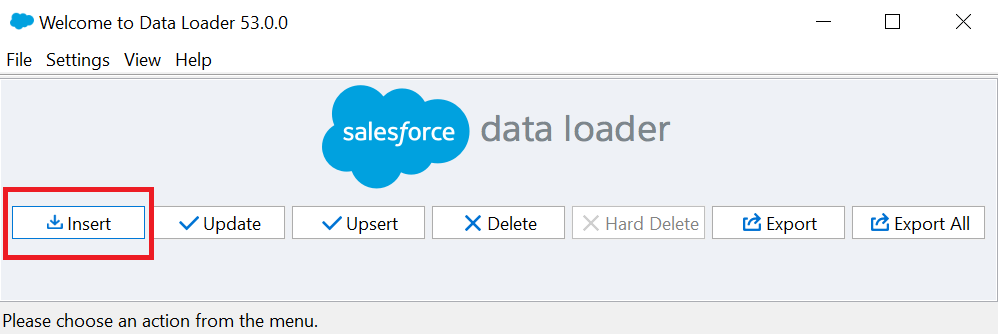
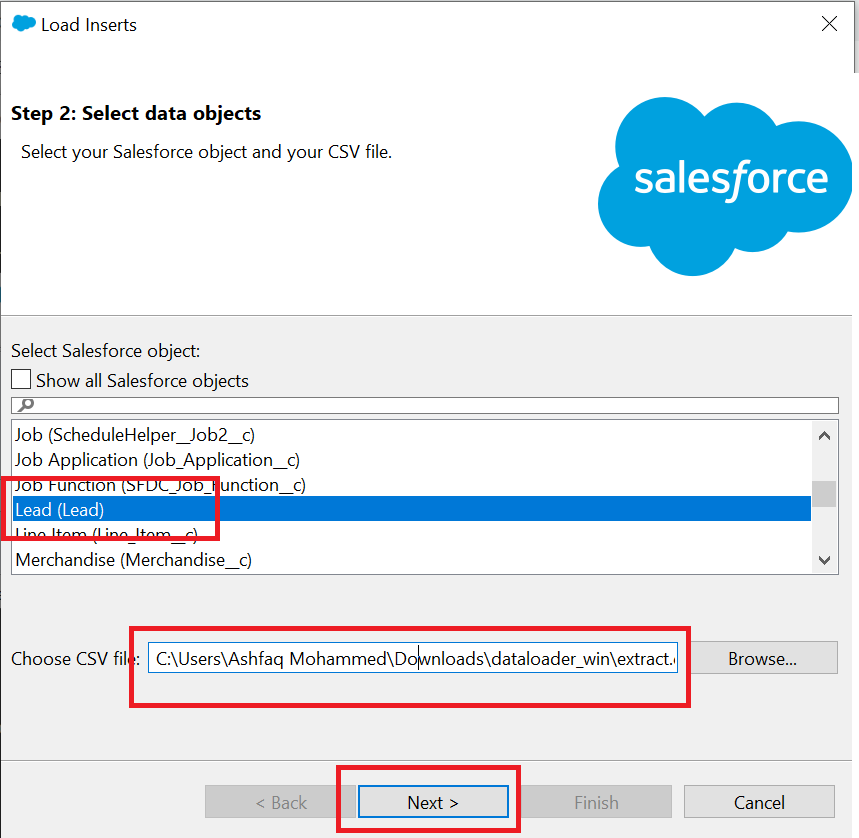
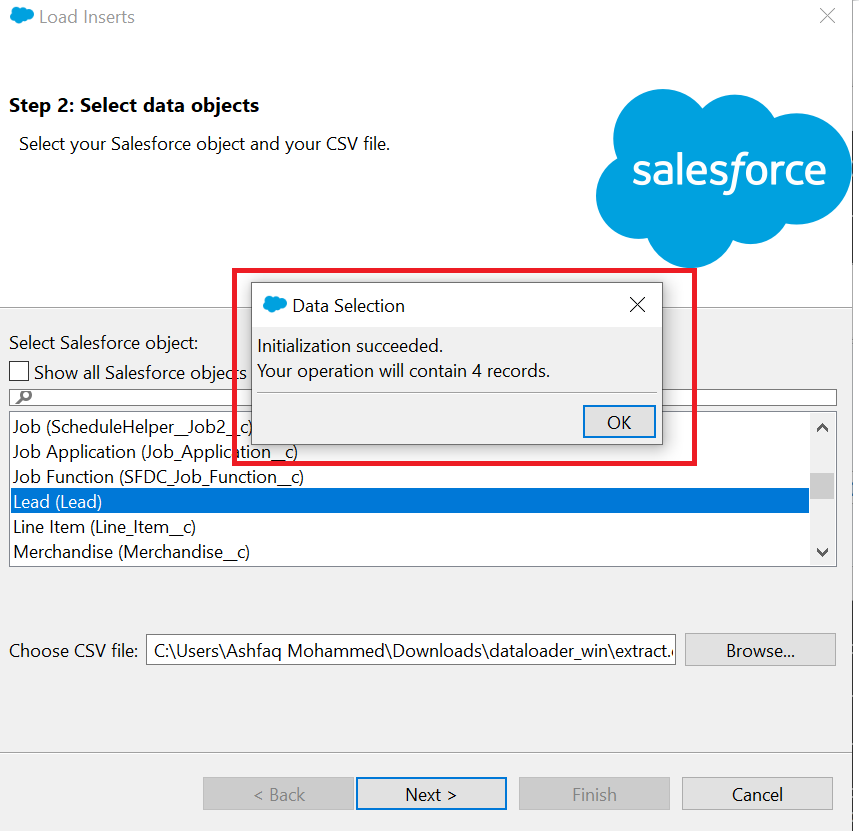
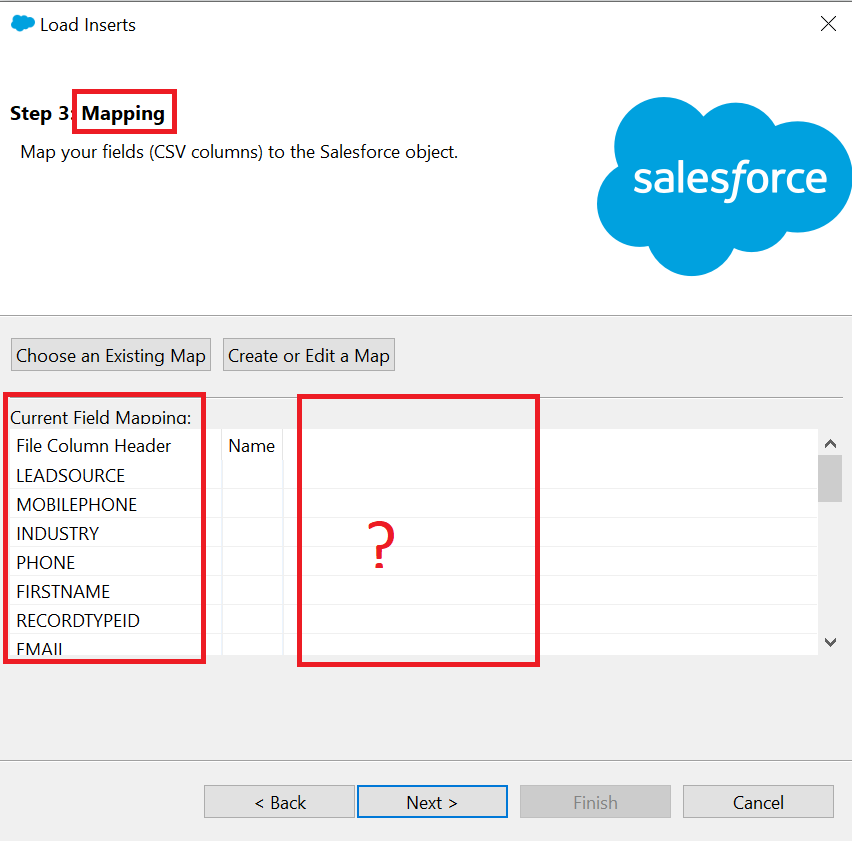
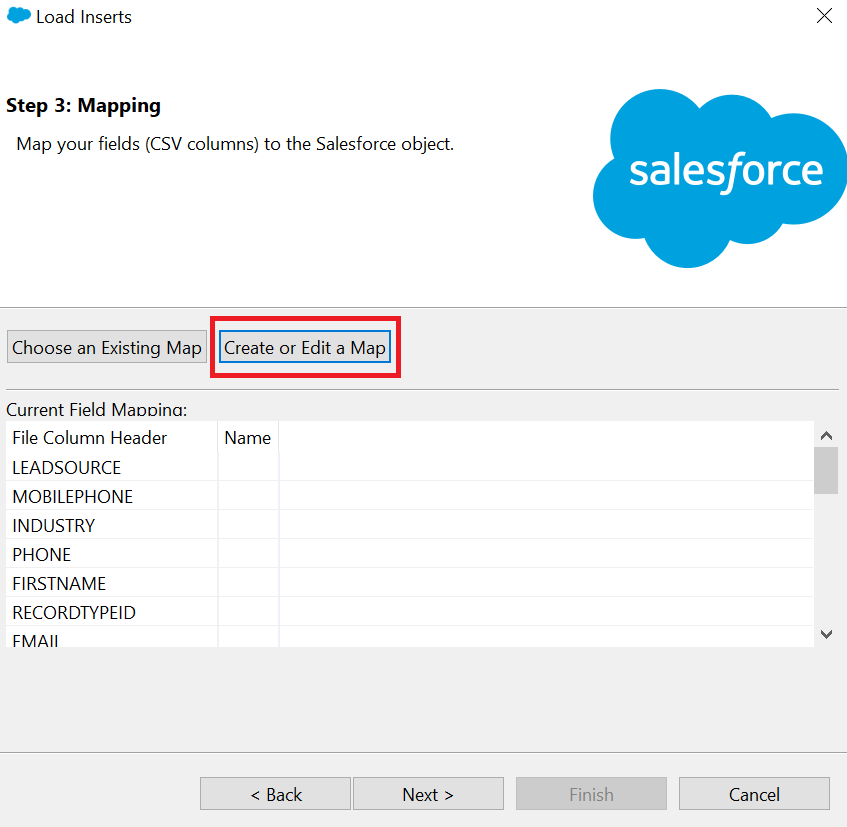
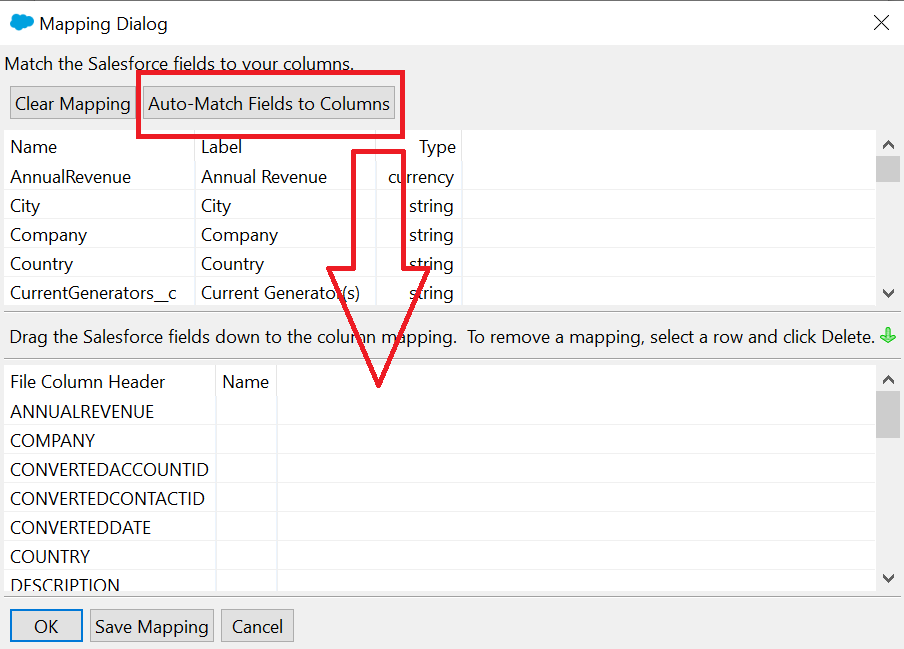
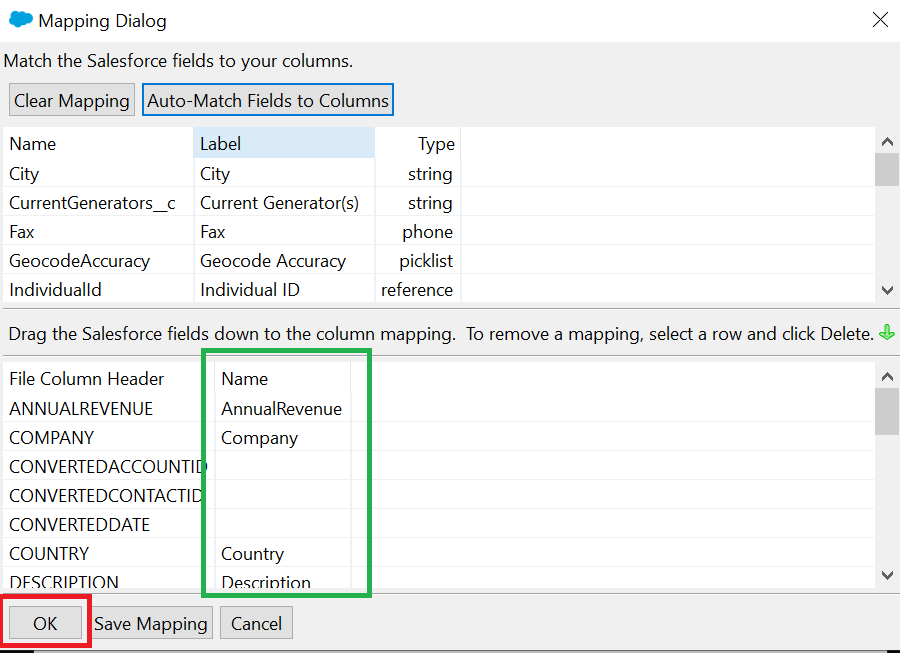
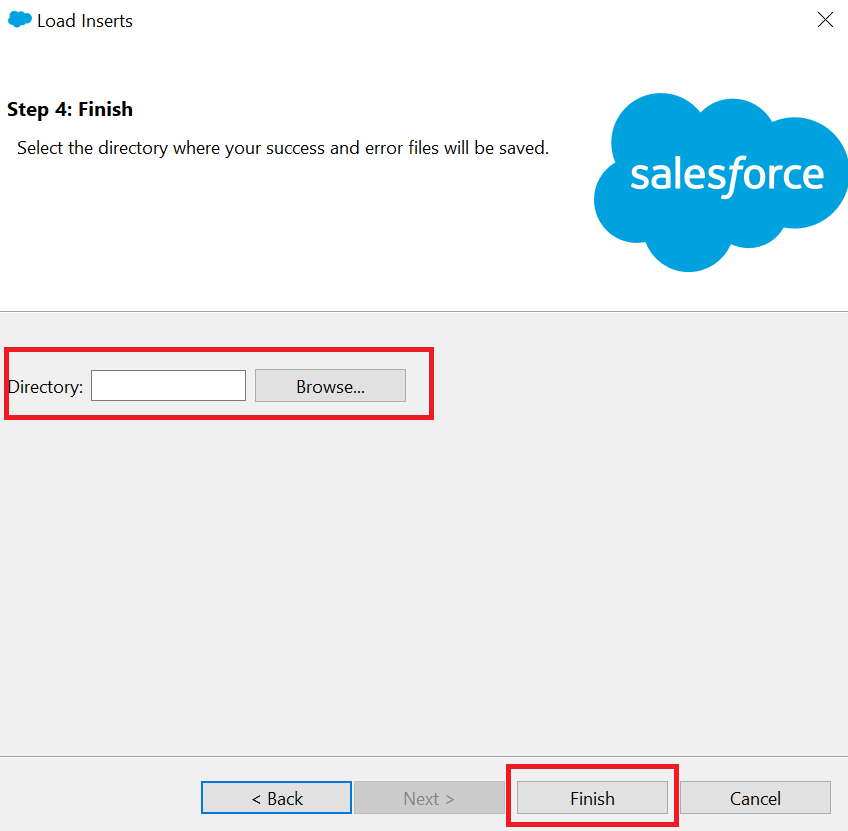
218. What are the steps to export the data in salesforce using Data loader?
Answer
- Step 1 : Open the Salesforce data loader and login with the right credentials
- Step 2 : Click export button
- Step 3 : Select the object you want to export
- Step 4 : Select the file location where you want to store the extracted data
- Step 5 : Choose all field or you can select only the fields which you want to extract
- Step 6 : Provide the conditions (if you want – optional step )
- Step 7 : Click on finish button
- Step 8 : Open the folder and file you provided in step 4 and see the data.
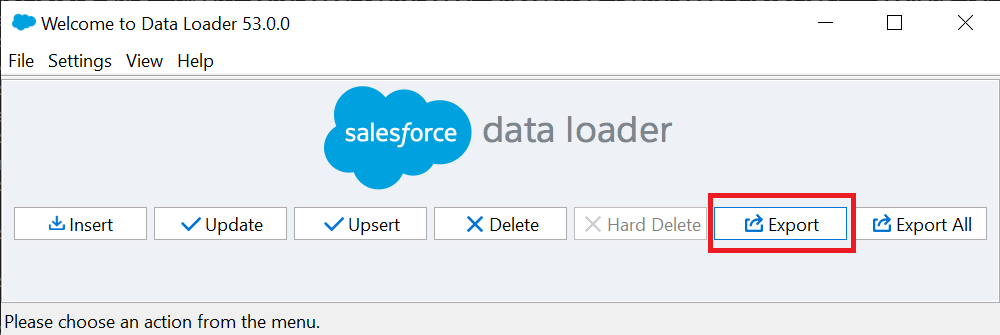
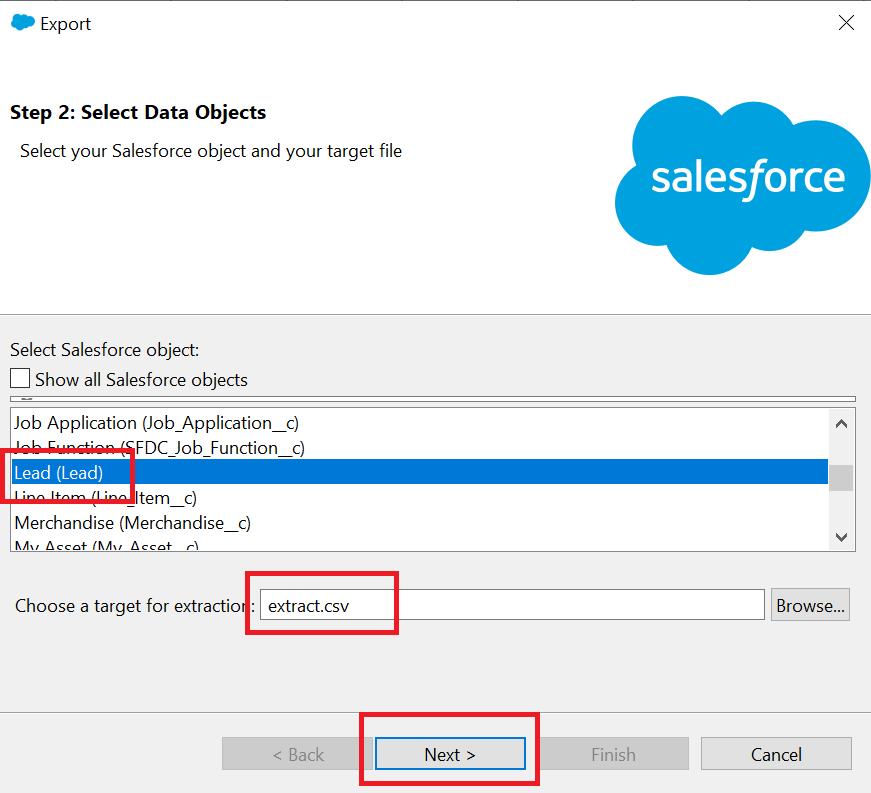
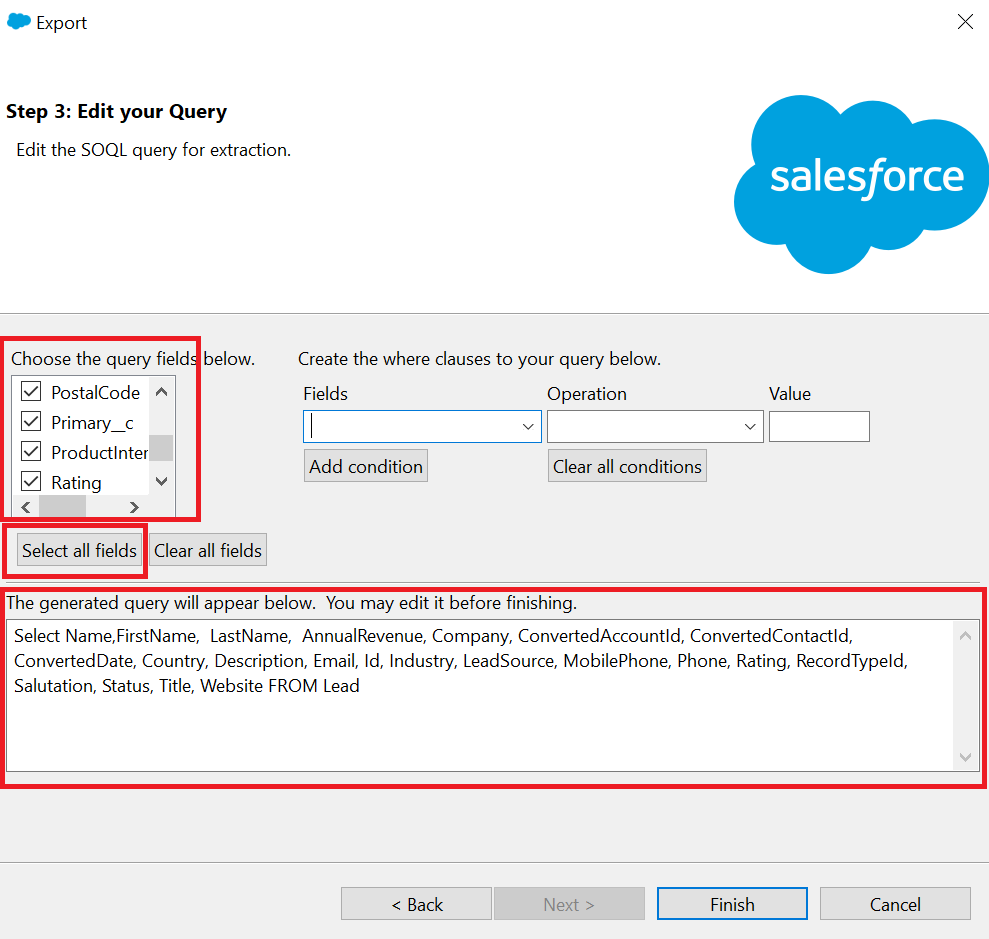
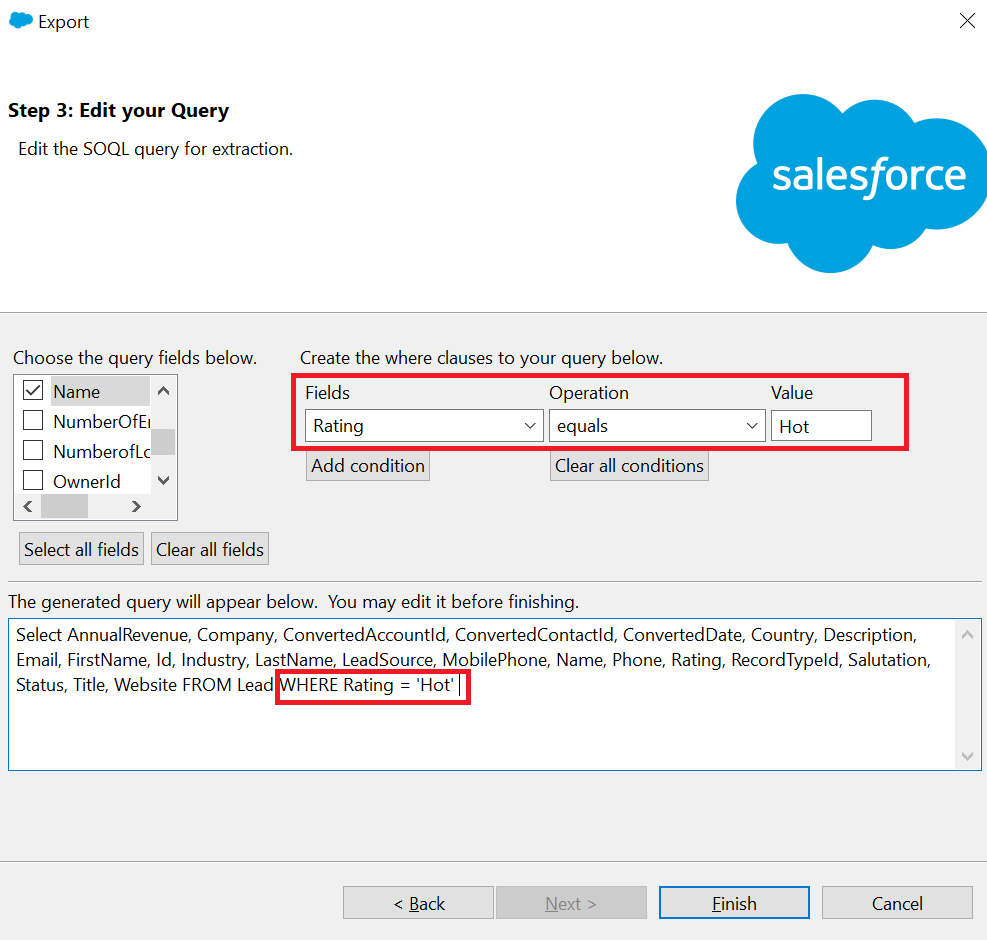
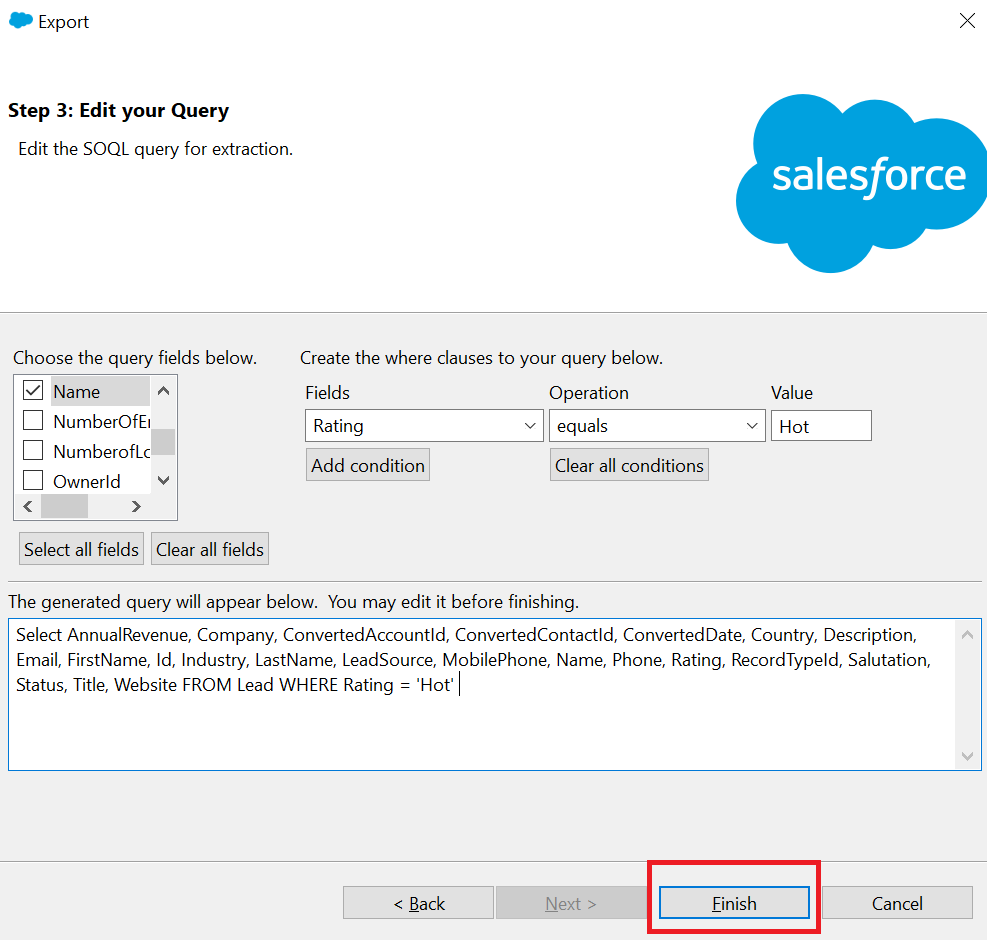
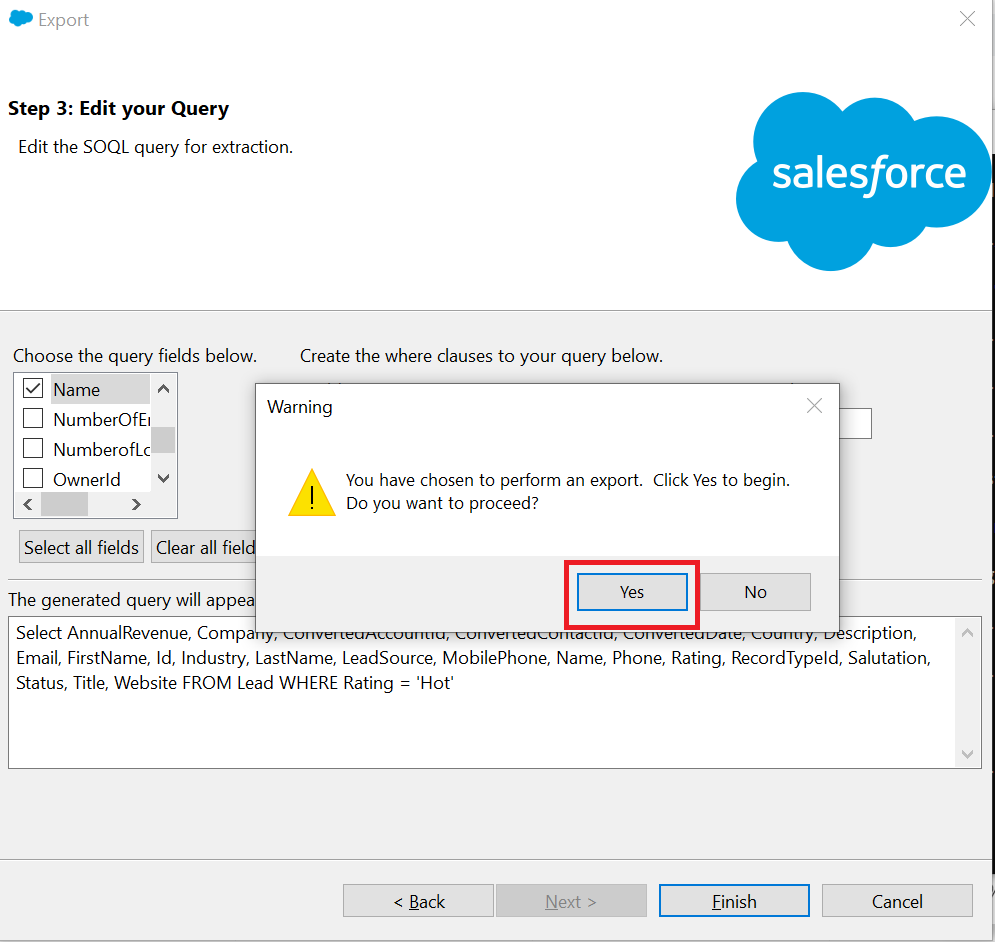
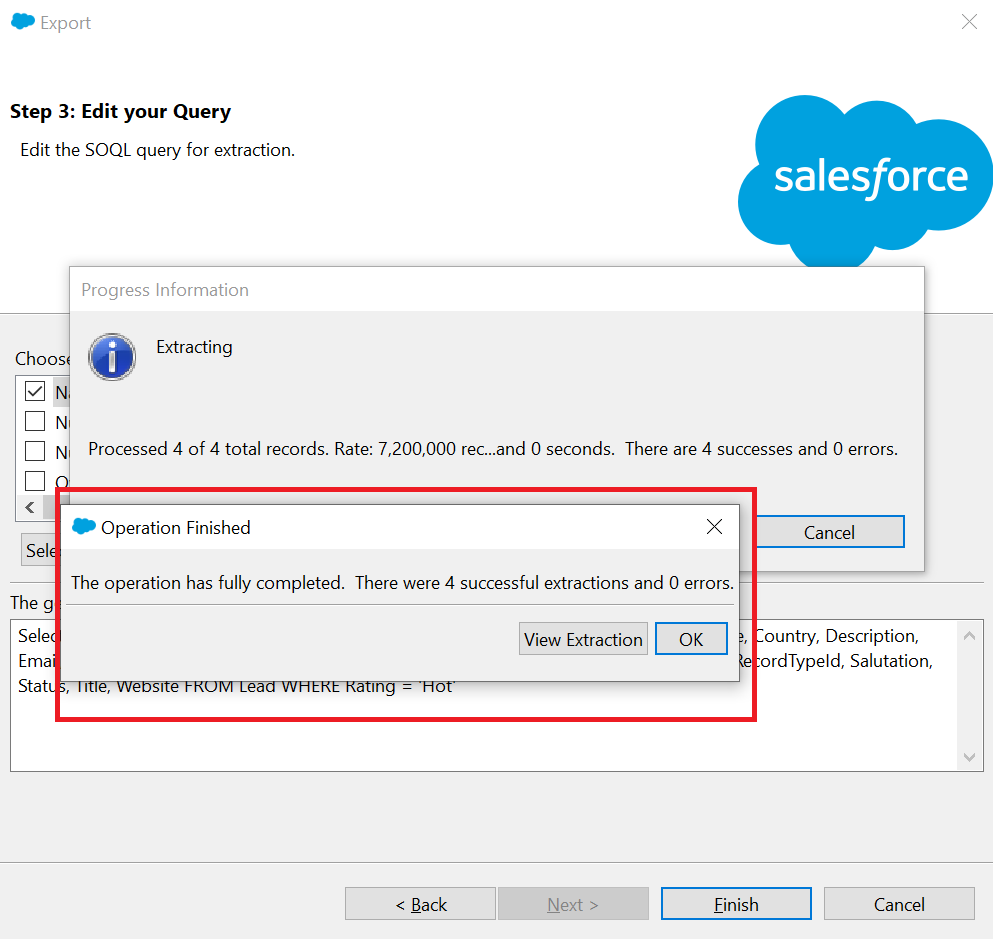
219. What is the difference between Export and Export All?
Answer
Export will export all the records from the object whereas Export all will export all the data from the object as well as the records from that object available in the recycle bin.
Ex : If we delete few record from lead object and if we export all then it will extract the records from the lead object as well as the deleted records of lead object from the recycle bin
220. What are the steps to UPDATE the data in salesforce using the Data loader?
Answer
- Step 1 : Export the existing the data from salesforce which need update ore prepare the data with salesforce ids
- Step 2 : Open the Salesforce data loader and login with the right credentials
- Step 3 : Click UPDATE button
- Step 4 : Select the object you want to update the data
- Step 5 : Choose the csv file which you prepared in the step 1
- Step 6 : Map the fields from csv to salesforce object fields
- Step 7 : Finish
221. What are the steps to UPSERT the data in salesforce using the Data loader?
Answer
- Step 1 : Export the existing data from salesforce which need update with salesforce ids or External id and add few more record which you want to insert
- Step 2 : Open the Salesforce data loader and login with the right credentials
- Step 3 : Click UPDATE button
- Step 4 : Select the object you want to UPSERT the data
- Step 5 : Choose the csv file which you prepared in the step 1
- Step 6 : Select the unique field to upset the records , it will be either salesforce id or External id
- Step 7 : Map the fields from csv to salesforce object fields
- Step 8 : Finish
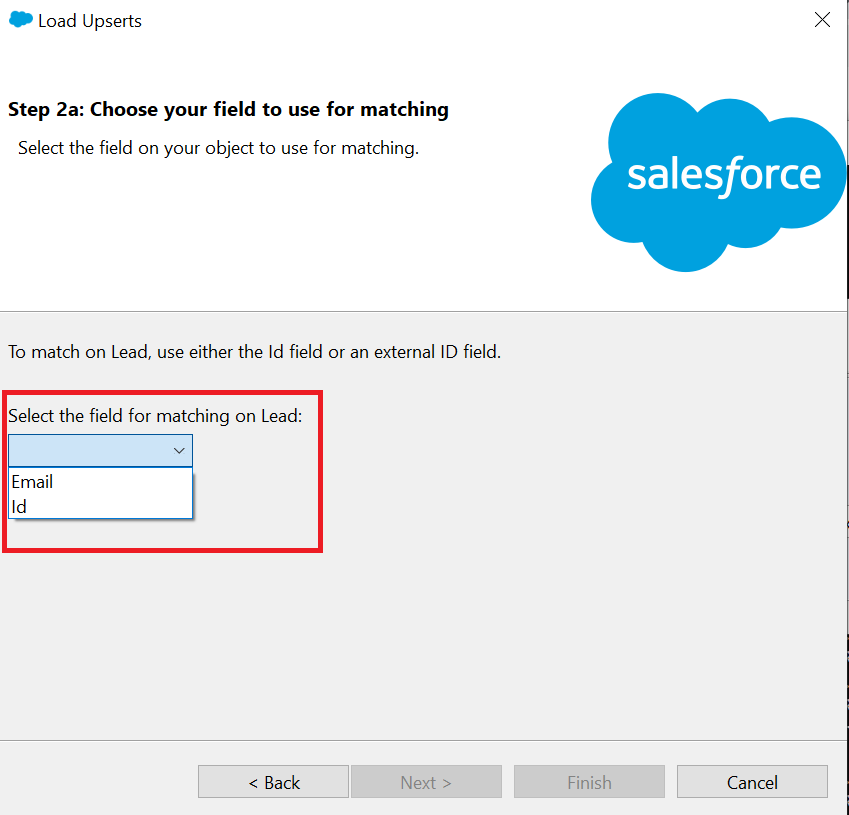
222. What is the difference between UPDATE and UPSERT?
Answer
Update is used to update the existing record whereas UPSERT is the combination of UPDATE and INSERT.
If the unique id is matched with the existing record, then it will update the record and if the unique id is not matched with the existing record, then it will INSERT the new record.
223. What are the steps to Delete the data from salesforce using the Data loader?
Answer
- Step 1 : Export the existing data from salesforce which need to be deleted (only ID column is enough to delete the records)
- Step 2 : Click DELETE button
- Step 3 : Select the object you want to DELETE the data from.
- Step 4 : Select the CSV file prepared in Step 1
- Step 5 : Map the fields from csv to salesforce object fields (only id field mapping is required)
- Step 6 : Finish
224. Can we Insert, upload, upsert, delete or export more than one object at a time using a Data Loader?
Answer
NO
225. How to import a multi select pick list column using Data Loader?
Answer
On the CSV file on the column where it has the multi select make sure to separate values using semicolon (;).
Also, on the CSV file make sure that the values are the same values available on the multi-select picklist or the Global Value Set used.
226. How to import data containing special characters using salesforce Data Loader?
Answer
To import data containing special characters such as ö, ñ, or é, the source data file should be properly Encoded
And to ensure that the file is properly encoded:
1.Modify source data file in .xls format.
2.In Microsoft® Excel®, save a copy of the file as a Unicode Text file.
3.Open the Unicode Text file you saved with a text editor.
4.To change these file settings, click File | Save As:
1.File name extension—.csv
2.Save as type—All Files
3.Encoding—UTF-8
5.Click Save and close the file.
6.Import the data using Salesforce Data Loader as you normally would and select the newly created .csv file.
NOTE Don’t open the file after you have saved the settings, or you might revert the encoding changes
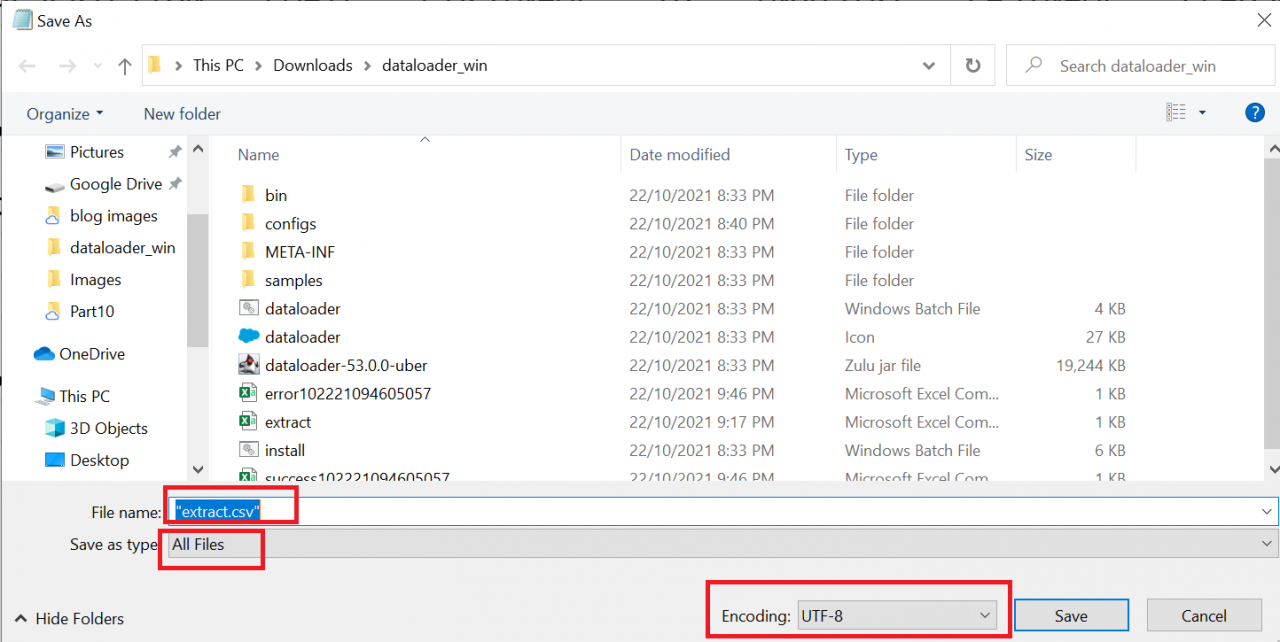
227. What is hard delete in Salesforce?
Answer
The ability to delete records permanently from salesforce without being stored in a recycle bin.
Hard deleted records cannot be restored as these are permanently deleted from Salesforce
228. How to enable the Hard Delete option on Salesforce Data Loader?
Answer
Go to Salesforce Data loader settings and enable “Use Bulk API” Option to enable the hard delete
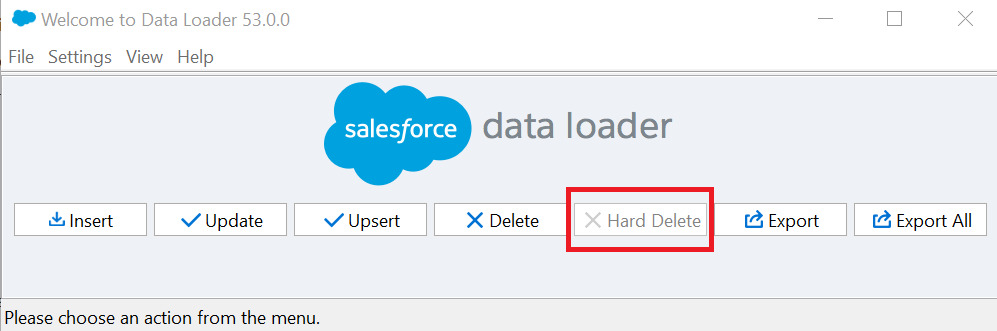
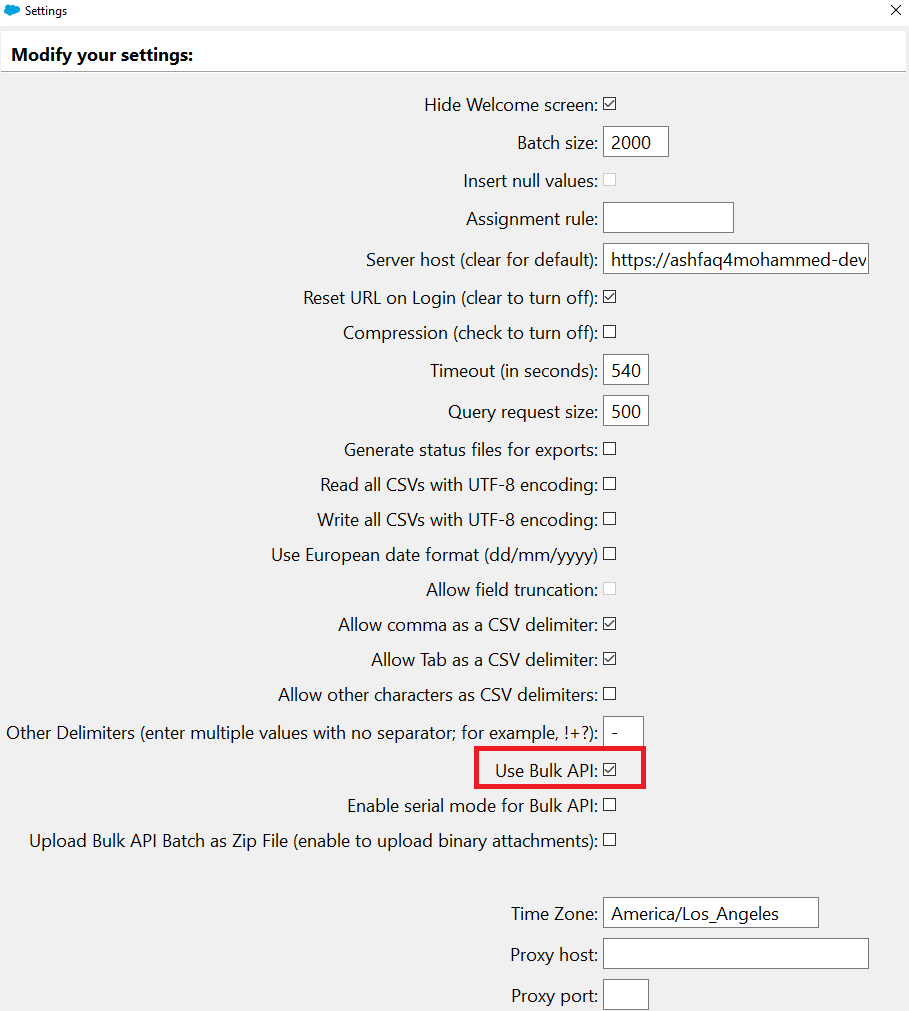
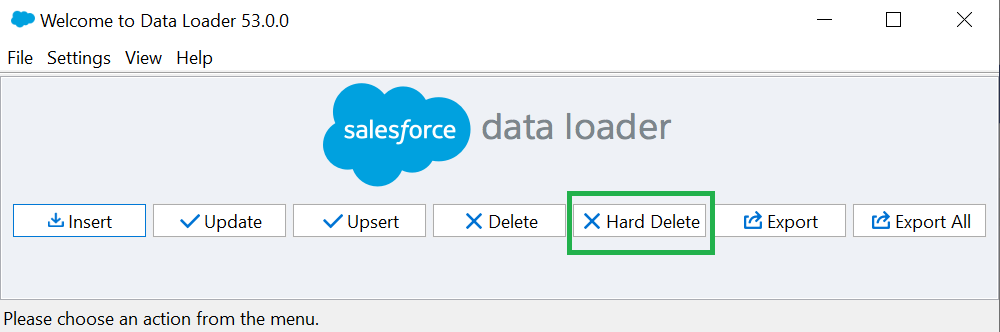
229. Even after the Hard delete button is enabled, the user is not able to hard delete, what is the issue?
Answer
If the user is not able to hard delete even after the hard delete button is enabled, then we should enable the hard delete permission from the user’s profile
Go to profile → System permissions → Check the check box for “Bulk API Hard delete”
Note : Some time salesforce does not allow to enable some permission on the profile directly , in these cases create a permission set and enable the permission and assign the permission set to the user
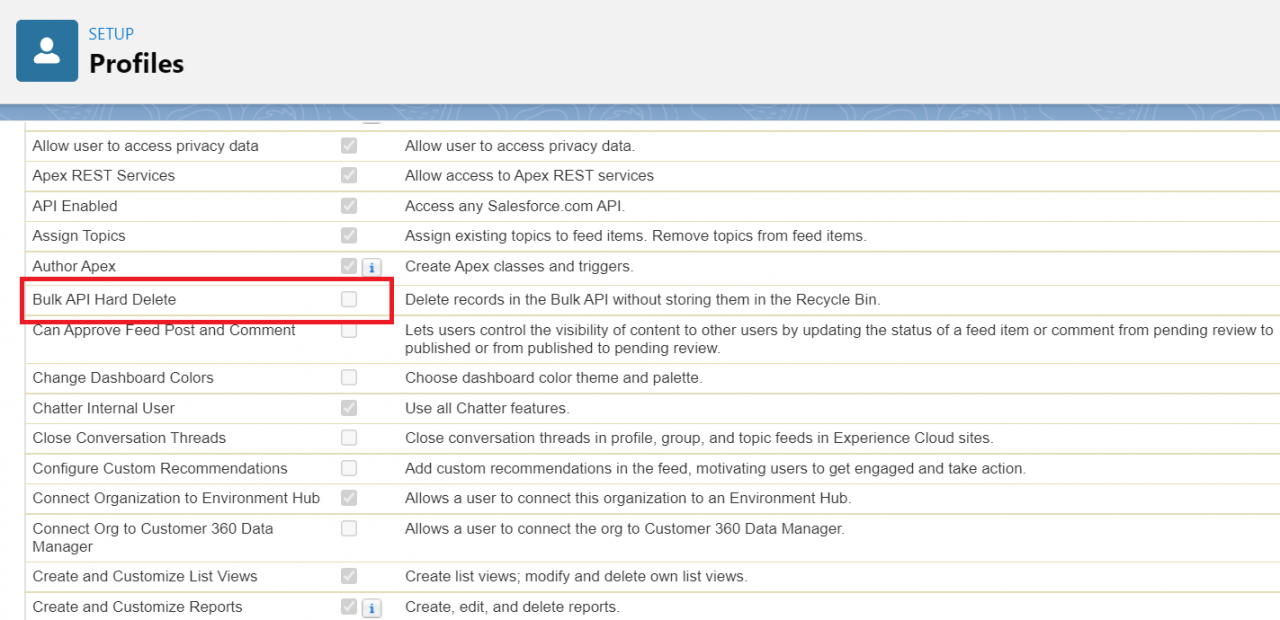
230. Which salesforce edition supports Data loader?
Answer
- Essential – Does not support data loader
- Professional – Support data loader
- Enterprise – Support data loader
- Unlimited – Support data loader
231. Can we bypass validation rules, triggers, workflows etc. while loading the data using a data loader?
Answer
No , there is no direct option to bypass validation rules , triggers , workflow rules however we can deactivate the validation, trigger, workflow rules.
Deactivating validation rules, trigger, and workflow rules is a complex process.
Alternatively at the time of design and development of validation rules, trigger or workflows if we provide a configurable Boolean variable or flag which we can use to activate or deactivate with less effort.
232. Which fields can be used to update or upsert the records in salesforce?
Answer
Salesforce ID or External ID field can be used to update or upsert the data in salesforce.
Refer to salesforce interview question and answer part 2 to learn more about External ID field
233. In which file format can we save salesforce mapping?
Answer
.SDL
234. What is the benefit of saving the data loader mapping?
Answer
When we repeatedly load data with a large number of fields then we can use the saved .SDL file to quickly map the fields instead of manually mapping it on each data load.
235. How to insert null values using salesforce Data Loader?
Answer
Go to Salesforce Data Loader setting and enable “Insert Null values ” to insert null values using Salesforce data loader.
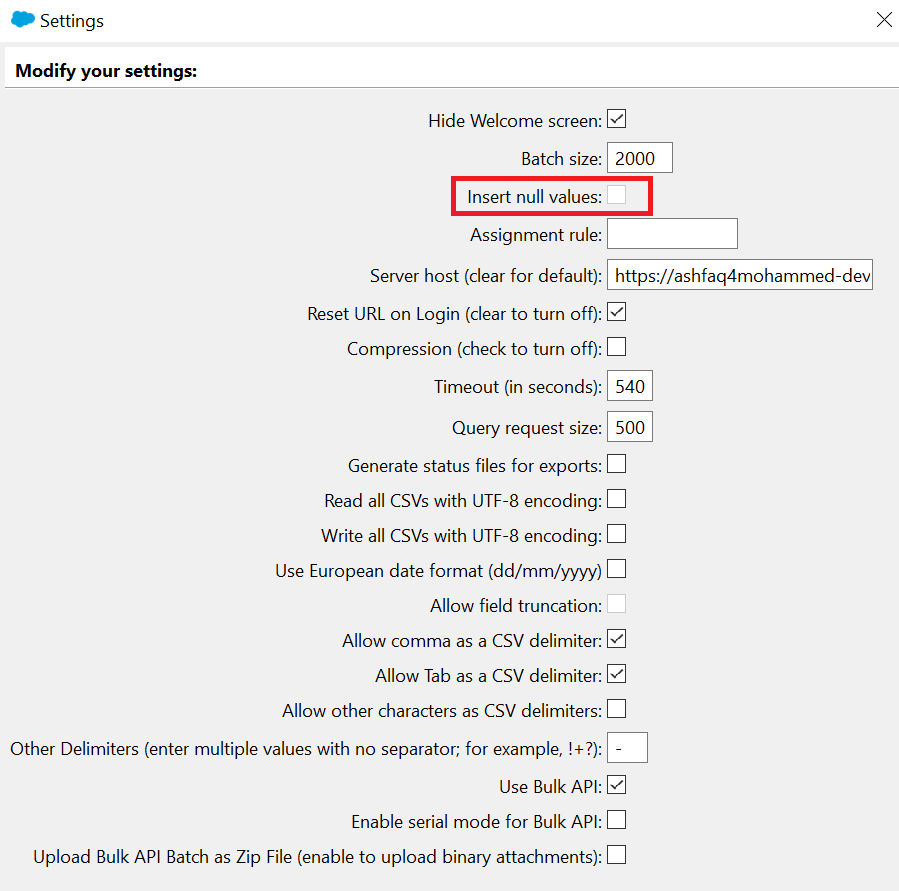
236. What is the maximum batch size of the data loader?
Answer
- The maximum batch size is 200 records.
- The maximum batch size is 10,000 if Bulk API option is selected.
237. What do you mean by batch size?
Answer
The batch size is nothing but the size of each batch of records salesforce can process at a time.
Example: If we try to load 1000 records then salesforce divides the 1000 record in 5 batches of 200 records
238. When should we use the “Use Bulk API ” option in Data Loader?
Answer
Select this option to use Bulk API to insert, update, upsert , delete and hard-delete many records at a time asynchronously.
It is faster than the default SOAP-based API due to parallel Processing and fewer network round-trips.
239. What is the “Enable serial mode for Bulk API” option and when should we use this option?
Answer
- This option is to load data in a serial mode instead of parallel mode when we are using Bulk API
- Processing in parallel can cause database contention (multiple processes trying to process one record)
- When contention is severe then the load will fail.
- Serial mode will process one batch at a time and avoid contention and failure.
240. What is a Data Loader CLI?
Answer
- Salesforce Data Loader CLI is a command Line Interface for the data loader tool.
- When we use the command line we specify the configuration, data source, mapping and actions in the file.
- CLI allows us to set up the Salesforce data loader for automated processing without user interaction.
- CLI can be used in a scenario where we want the Salesforce data loader to run automatically every data or in some intervals and load the data or extract the data by itself without user interactions.
241. What is an import wizard?
Answer
- Import wizard is an inbuilt salesforce web-based tool to process data.
- The Data import wizard makes it easy to import data for many standard salesforce objects, including account , contacts , leads, solutions and campaigns members.
- We can also import data for custom objects.
- We can import up to 50,000 records at a time.
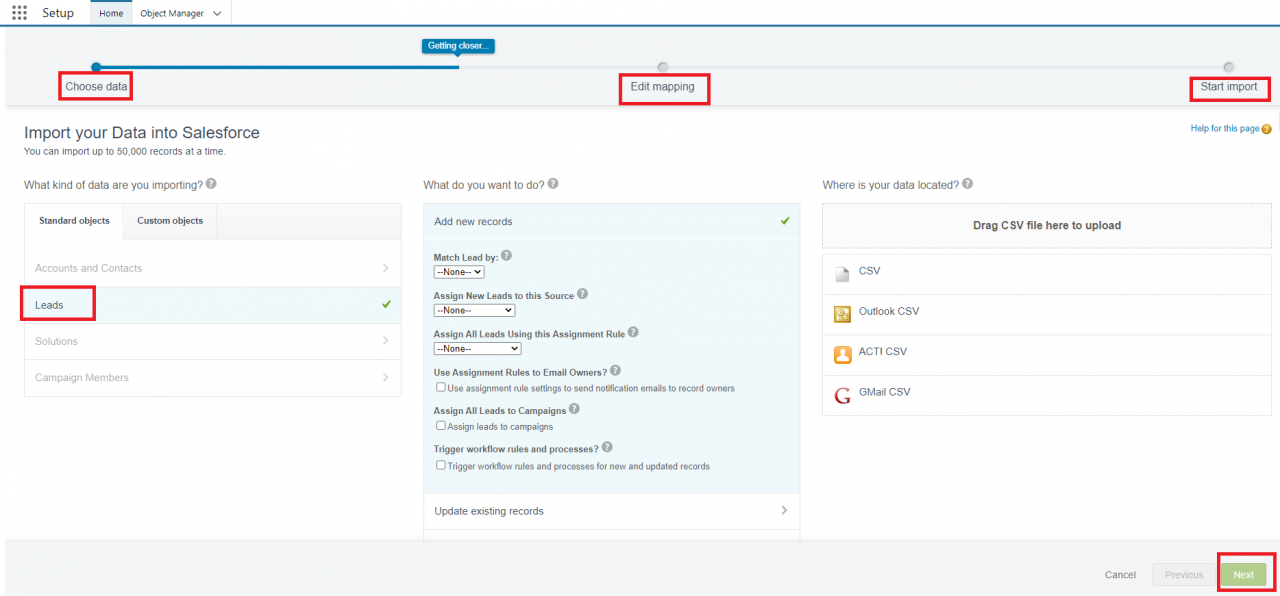
242. What is the difference between Data Loader and Import wizard?
Answer
The following are the few important differences.
243. What if we want to load more than 5 million records?
Answer
Even though Salesforce Data loaders support 5 million records it is advisable to engage with the ETL team if you are required to load data in millions.
244. Which file format is supported by Data loader and Import Wizard?
Answer
CSV (comma separated values)
245. What are the other free, freemium or premium tools available for salesforce Data processing?
Answer
Apart from Salesforce and Data import wizard here are a few more tools you can explore.
1.Salesforce Inspector
2.Dataloader.io
3.Jitterbit Data loader
4.AutoRabbit Data loader
5.Gearset Data loader
6.Skyvia




